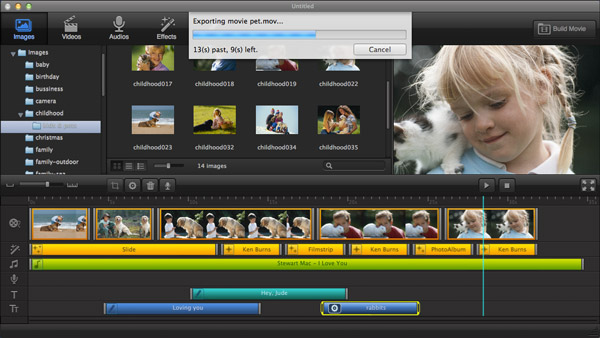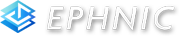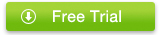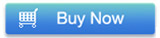How to make a movie with best Mac video editing software
Are you looking for a simple yet powerful video editing software on Mac for basic video editing and home movie making? Editing raw footage has become as simple as dragging and dropping, and many of the features that used to come only with high-end video editing software are now available in even the most basic video editing programs.
In fact, with a decent camera and good editing software, you can create something that looks a lot more like a Hollywood blockbuster than your childhood home videos. Here we recommend a video editing software called Ephnic Movie Maker for Mac to help you edit videos and make home movies.

Download best Mac video editing software
Step 1: Add your favourite photo & videos into Mac video editing software
After installing the best video editor on Mac - Ephnic Movie Maker for Mac, launch it and simply drag-n-drag as many photos/videos as you want to timeline. This mac video editing program is very easy to use and you are able to learn how to use by itself. Adding multiple files at the same time is also supported in Ephnic Movie Maker for Mac.
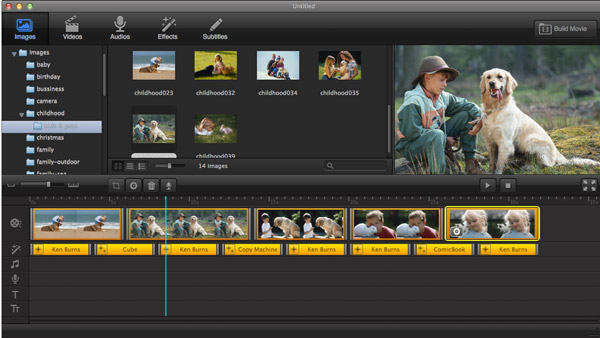
Step 2: Set the effects for making movies on Mac in this Mac video editor
There are two kinds of effects available in the best video editor: theme effect and transition effect. Apart from that, you can customize the ken-burn effect for each slide in the timeline. Setting duration for each slide is also possible.
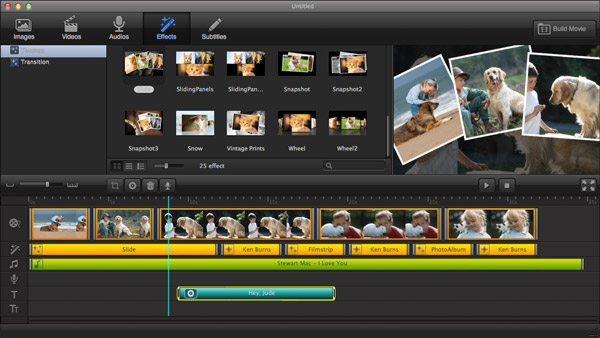
Step 3: Edit your videos in the best Mac Video Editor
Double click the video in the timeline and a video editing window will pop-out. You are able to trim the video and remove the parts of video you don't like. If you would like to add subtitle or set soundtrack/subtitle for your video, you can do it in this Mac Video Editor.
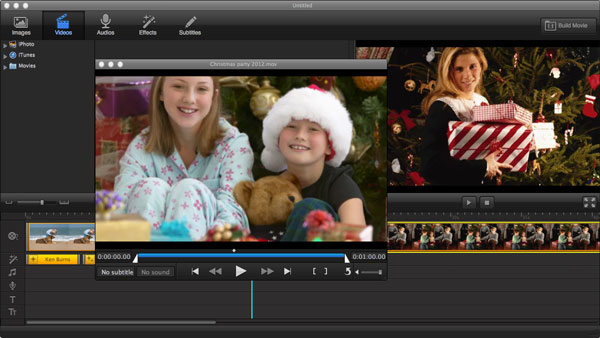
Step 4: Add background music and subtitles for making movies on Mac
Drag-n-drop your favourite songs to match your movie as background music. If you’d like to add some subtitles for your home movies, just choose from nearly 50 kinds of subtitles and apply it to your movie.
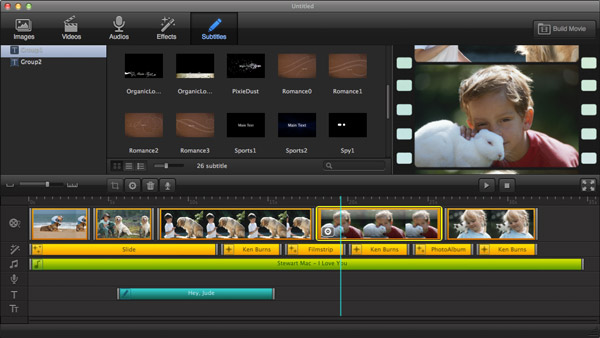
Step 5: Publish your home movies from Mac Video Editor
To see how your movie looks like, you may preview it before publishing. If you feel satisfied with your movie, you can choose to export movies to local disk, upload to YouTube/Facebook or export to iTunes.