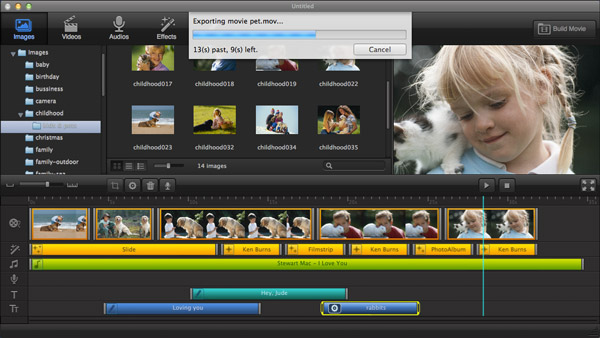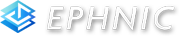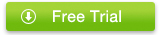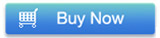How to tell a story with Photo Movie Maker on Mac
Have got tons of photos on your Mac and don't know what to do with those photos? Why not try turning your digital photos and video clips into a movie with background music or narration to tell a story using Photo Movie Maker for Mac. Combine your photos, videos, and music into a photo movie, and convert it to a .mov, .mp4 or .avi file. Share it with friends by uploading it directly to YouTube or facebook.
Today I’m going to show you how to create a photo movie out of photos, video clips and music to tell a story. With Photo Movie Maker for Mac, making photo movie has never been so easier before.

Download Photo Movie Maker for Mac for free
Step 1: Add your favourite photos into Photo Movie Maker for Mac
After installing Photo Movie Maker for Mac, launch it and simply drag-n-drag as many photos and videos as you want to timeline. This photo movie making software is very easy to use. You won't miss any features from its user-friendly interface. You may learn how to use Photo Movie Maker for Mac by using it.
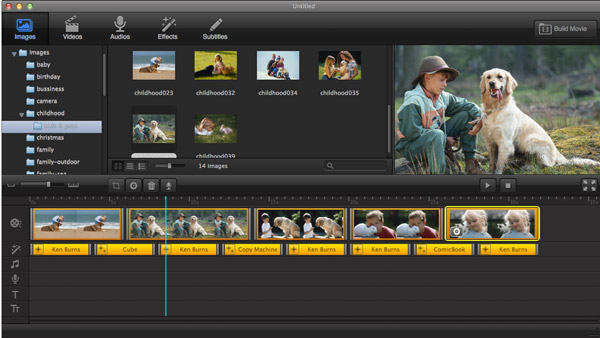
Step 2: Add background music and subtitles for making photo movies on Mac
Pick your favourite songs and add to your movie as background music . If you would like to add subtitles for your photo movies, just choose from nearly 50 kinds of different styles of subtitles and apply it to your photo movie.
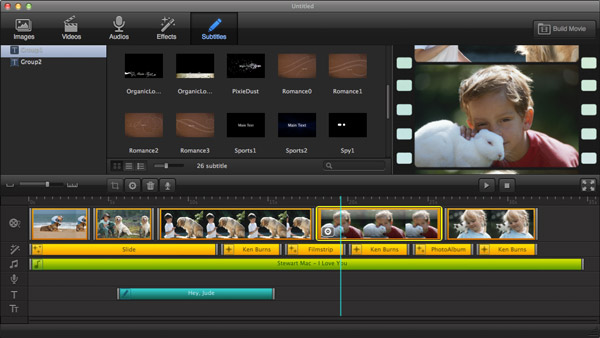
Step 3: Set the effects & transitions for making photo movies on Mac
There are three kinds of effects: transition, ken burns and theme. Transition is the effect between two slides showing how the next slide replace the current one, which is mostly used to join two slides. Ken burns is a type of panning and zooming effect which enables a widely used technique of embedding still photographs in motion pictures. Theme effect is made with a mixture of some transitions & ken-burns effect which is usually used to join 7 or more slides.
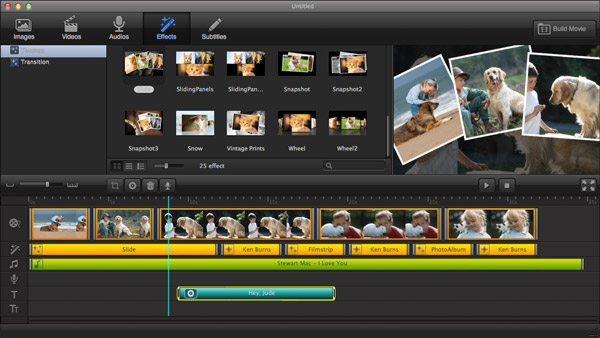
Step 4: Publish & share your photo movies on Mac
Preview movie before publishing is a good way to check how the photo movie looks like. If you feel satisfied with photo movie, you can choose to export movies to local disk, export to iTunes or upload to YouTube/Facebook directly from Photo Movie Maker for Mac.